WordPress, the world's most popular content management system, is a powerful tool for building websites. However, its widespread use also makes it a prime target for cybercriminals. Malware attacks can wreak havoc on your website, compromising data, disrupting operations, and damaging your reputation.
This comprehensive guide equips you with the knowledge and techniques to identify, remove, and recover from WordPress malware, restoring your site to its former glory. Whether you're experiencing suspicious activity, performance issues, or blatant signs of infection, this resource will guide you through the process of reclaiming control of your website.
Understanding the Threat: Types of WordPress Malware
Malware can manifest in various ways, affecting your WordPress site in different ways. Common types include:
- Backdoors: These malicious scripts allow attackers to access your website's administrative area, enabling them to modify content, install additional malware, or steal sensitive information.
- Phishing Attacks: Attackers may inject malicious code into your website, redirecting users to fake login pages designed to steal their credentials.
- Spam and Redirect Malware: Your website may be hijacked to display unwanted content or redirect users to malicious websites, impacting your SEO and user experience.
- DDoS Attacks: Distributed Denial of Service (DDoS) attacks overwhelm your website with traffic, rendering it inaccessible to legitimate users.
- Cryptojacking: Malware can secretly use your website's resources to mine cryptocurrency, impacting website performance and potentially incurring high costs.
Signs of a WordPress Malware Infection
Identifying malware early is crucial for minimizing damage. Watch out for these telltale signs:
- Unusual Website Behavior: Unexpected changes in your website's layout, content, or functionality.
- Slow Loading Times: Noticeable decrease in website speed, indicating heavy resource consumption or malicious code execution.
- Redirection Issues: Users being redirected to unexpected or suspicious websites.
- Suspicious Code: Unfamiliar code snippets or files appearing in your website's files.
- Security Warnings: Browser security warnings or alerts from your hosting provider.
- Increased Traffic: Unexplained spikes in website traffic, potentially indicating automated bot activity or malicious scripts.
- Lost Website Functionality: Certain website features or plugins becoming inaccessible or malfunctioning.
Step-by-Step Guide to Cleaning WordPress Malware
Once you suspect a malware infection, take immediate action to contain the damage and regain control of your website.
1. Secure Your Website:
- Change Your Passwords: Immediately change your website's administrative password, as well as any other passwords associated with your hosting account or other related services.
- Disable User Accounts: Temporarily disable any user accounts that you haven't used recently, particularly if they have administrator privileges.
- Limit Website Access: Restrict access to your website's administrative area to authorized personnel only.
2. Backup Your Website:
- Create a Full Backup: Before making any changes, create a complete backup of your entire website, including files, database, and configuration settings. This backup will serve as a safety net in case of any unforeseen issues.
3. Identify and Remove Malware:
- Scan Your Website: Use a reliable malware scanner like Sucuri, MalCare, or Wordfence to thoroughly scan your website's files and database for malicious code.
- Remove Infected Files: Carefully examine the scanner's findings and remove any infected files identified. If you're unsure about a particular file, consult a security expert.
- Clean Your Database: Use a database management tool like phpMyAdmin to inspect your database for malicious entries and remove any suspicious data.
4. Restore Your Website:
- Restore from Backup: If you have a recent backup, restore your website from the backup, ensuring that you're not bringing back any infected files.
- Reinstall WordPress: In extreme cases, you may need to reinstall WordPress from scratch. Be sure to back up your existing content and settings before proceeding.
5. Strengthen Your WordPress Security:
- Update WordPress and Plugins: Maintain the latest versions of WordPress, themes, and plugins to benefit from the latest security patches.
- Use Strong Passwords: Employ strong and unique passwords for all your website accounts, including administrative, hosting, and database credentials.
- Enable Two-Factor Authentication: Implement two-factor authentication for all your website accounts to add an extra layer of security.
- Install a Security Plugin: Use a reputable security plugin like Wordfence or Sucuri Security to monitor your website for vulnerabilities and protect against attacks.
- Limit User Access: Restrict access to your website's administrative area to only authorized personnel and assign specific roles with limited privileges.
- Disable Unused Plugins and Themes: Remove any unnecessary plugins and themes to reduce potential attack vectors.
- Regularly Monitor Website Activity: Keep a close eye on your website's activity logs, looking for any suspicious patterns or unusual events.
6. Seek Expert Help:
- Contact Your Hosting Provider: If you're unable to resolve the malware issue yourself, reach out to your hosting provider for assistance.
- Consult a Security Expert: Consider hiring a cybersecurity professional to conduct a thorough security audit and help you implement robust security measures.
Preventing Future Infections:
- Use Secure Passwords: Employ strong, unique passwords for all your website accounts.
- Regularly Update Software: Keep WordPress, themes, and plugins up-to-date to benefit from the latest security fixes.
- Install Security Plugins: Use a reputable security plugin to monitor your website for vulnerabilities and protect against attacks.
- Backup Regularly: Create regular backups of your website to ensure that you can restore your site if it's compromised.
- Be Cautious with User Accounts: Limit user access to your website's administrative area and assign specific roles with limited privileges.
- Be Aware of Phishing Attacks: Be cautious of suspicious emails, links, or attachments, and avoid clicking on them unless you're sure of their origin.
Conclusion:
Malware attacks can be a significant threat to your WordPress website, but by implementing the steps outlined in this guide, you can effectively protect your site and recover from any infection. Remember, vigilance, proactive measures, and expert assistance are key to maintaining a secure and successful WordPress website.
Don't wait for a malware attack to strike. Take proactive steps to secure your WordPress website today. Implement the security measures discussed in this guide and ensure that you have a reliable backup plan in place. Protect your website, your data, and your reputation by prioritizing WordPress security.




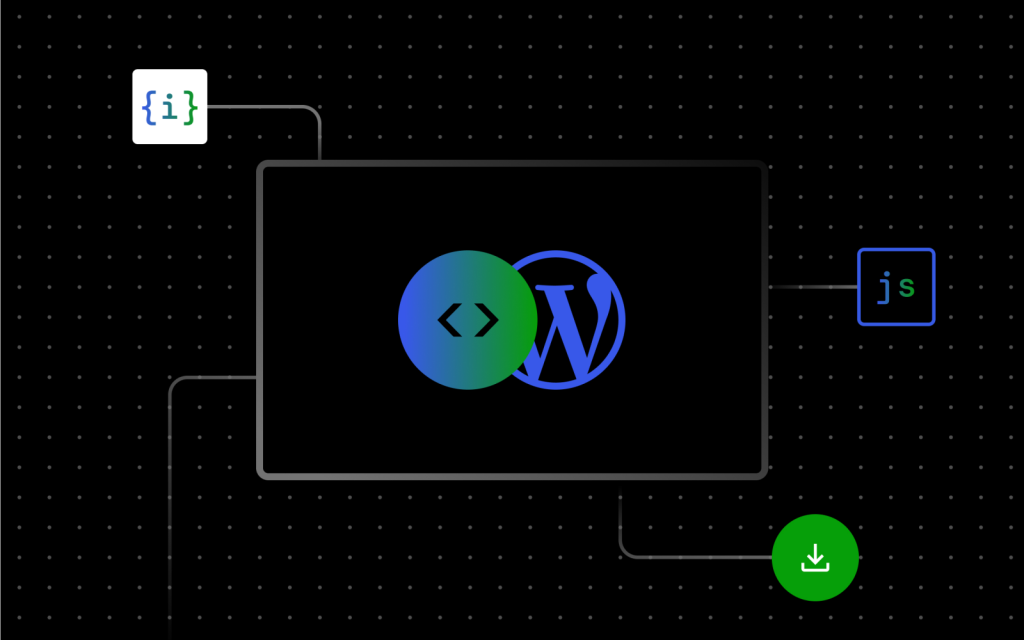
0 comments:
Post a Comment