DeepSeek is a powerful tool for deep learning and data analysis, designed to help researchers and developers build, train, and deploy machine learning models efficiently. This guide will walk you through the steps to set up and run DeepSeek locally on both macOS and Windows.
Prerequisites
Before diving into the setup process, ensure that your system meets the following requirements:
- Operating System: macOS (10.14 or later) or Windows 10/11.
- Python: Python 3.7 or later.
- pip: Python package installer.
- Git: Version control system (optional but recommended).
- CUDA (Optional): If you plan to use GPU acceleration, ensure you have a compatible NVIDIA GPU and CUDA installed.
Step 1: Install Python and pip
macOS
Check Python Version: Open Terminal and type:
python3 --versionIf Python 3.7 or later is not installed, proceed to install it.
Install Python: You can install Python using Homebrew:
brew install pythonVerify pip Installation: Ensure pip is installed:
pip3 --versionIf pip is not installed, you can install it by running:
curl https://bootstrap.pypa.io/get-pip.py -o get-pip.py python3 get-pip.py
Windows
Download Python: Visit the official Python website and download the latest version of Python for Windows.
Install Python: Run the installer and ensure you check the box that says "Add Python to PATH" during installation.
Verify pip Installation: Open Command Prompt and type:
python --version pip --versionIf pip is not installed, you can install it by running:
python -m ensurepip --upgrade
Step 2: Set Up a Virtual Environment
Creating a virtual environment is recommended to manage dependencies and avoid conflicts with other Python projects.
macOS and Windows
Install virtualenv:
pip install virtualenvCreate a Virtual Environment: Navigate to your project directory and create a virtual environment:
virtualenv deepseek_envActivate the Virtual Environment:
- macOS:
source deepseek_env/bin/activate - Windows:
deepseek_env\Scripts\activate
- macOS:
Step 3: Install DeepSeek
With the virtual environment activated, you can now install DeepSeek.
Install DeepSeek via pip:
pip install deepseekVerify Installation: You can verify the installation by running:
deepseek --version
Step 4: Configure DeepSeek
DeepSeek requires some configuration before you can start using it. This includes setting up your project directory and configuring any necessary parameters.
Initialize a DeepSeek Project: Navigate to your project directory and initialize a new DeepSeek project:
deepseek init my_deepseek_projectConfigure Project Settings: Edit the
config.yamlfile in your project directory to configure your DeepSeek environment. This file allows you to set parameters such as data paths, model settings, and more.
Step 5: Run DeepSeek
Now that everything is set up, you can start using DeepSeek to build and train your models.
Run a Sample Script: DeepSeek comes with sample scripts to help you get started. You can run a sample script by navigating to the
scriptsdirectory and executing:python sample_script.pyTrain a Model: You can train a model using the DeepSeek CLI:
deepseek train --config config.yamlEvaluate a Model: After training, you can evaluate your model using:
deepseek evaluate --model path_to_model --data path_to_data
Step 6: (Optional) GPU Acceleration
If you have an NVIDIA GPU, you can leverage GPU acceleration to speed up your deep learning tasks.
Install CUDA and cuDNN: Follow the official NVIDIA documentation to install CUDA and cuDNN on your system.
Install GPU-enabled TensorFlow: If you're using TensorFlow as your backend, you can install the GPU-enabled version:
pip install tensorflow-gpuVerify GPU Setup: You can verify that DeepSeek is using the GPU by running:
deepseek check-gpu
Troubleshooting
- Dependency Issues: If you encounter dependency issues, ensure that all required packages are installed in your virtual environment.
- GPU Not Detected: If DeepSeek does not detect your GPU, ensure that CUDA and cuDNN are correctly installed and that your GPU is compatible.
Conclusion
Setting up and running DeepSeek locally on macOS and Windows is a straightforward process that involves installing Python, setting up a virtual environment, and configuring DeepSeek. By following this guide, you should be able to get DeepSeek up and running on your local machine, allowing you to build and train deep learning models efficiently. Whether you're a researcher or a developer, DeepSeek provides a robust platform for your machine learning projects.





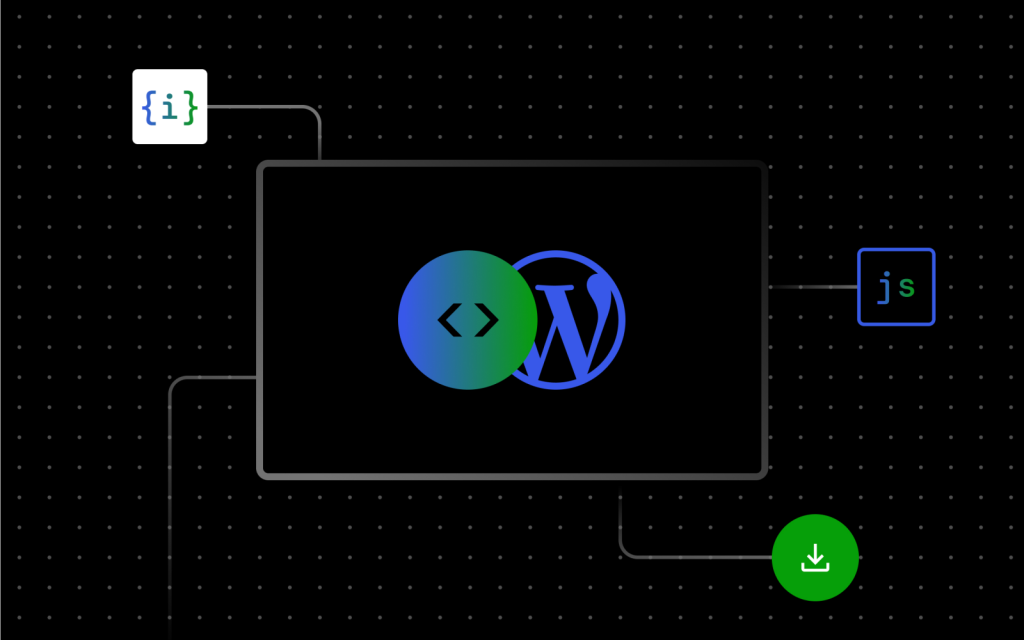
0 comments:
Post a Comment