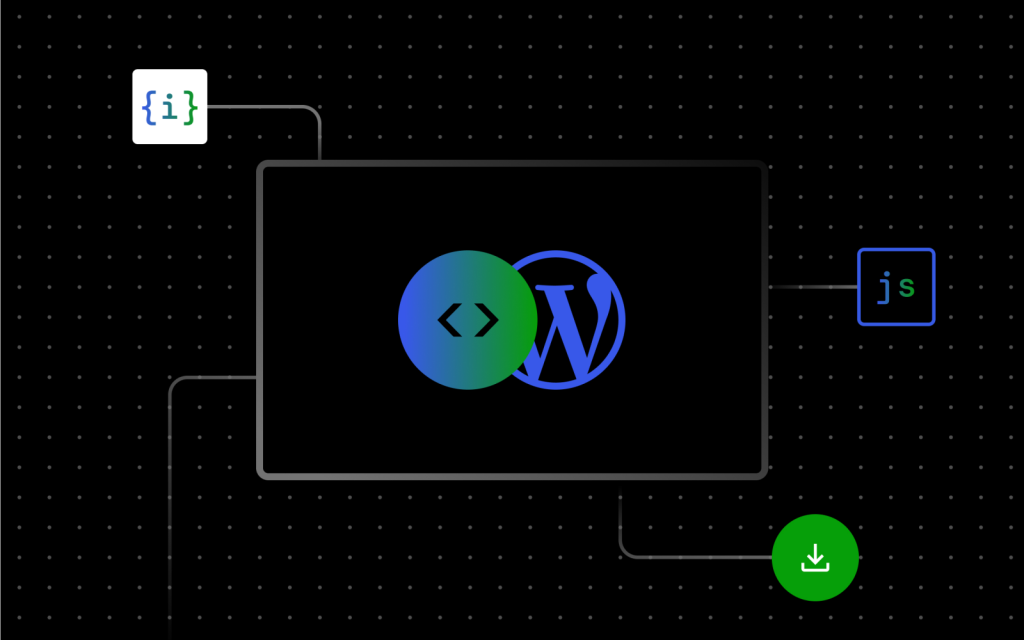Introduction:
The world of WordPress is constantly evolving, and artificial intelligence (AI) is poised to revolutionize the way we build and manage websites. Integrating AI into WordPress plugins opens up a vast array of possibilities, empowering website owners with intelligent tools to enhance user experience, automate tasks, and optimize content. This article delves into the exciting realm of WordPress AI plugin development, exploring the integration of OpenAI, showcasing innovative plugin ideas, and providing insights into the future of this rapidly growing field.
What is WordPress AI Plugin Development?
WordPress AI plugin development involves creating plugins that leverage AI technologies to provide intelligent functionalities for WordPress websites. These plugins can analyze data, automate processes, generate content, and personalize user interactions, ultimately streamlining website management and improving user engagement.
The Power of OpenAI Integration:
OpenAI, a leading research and deployment company in artificial intelligence, offers powerful APIs that developers can integrate into WordPress plugins. This integration unlocks a range of capabilities, including:
- Natural Language Processing (NLP): OpenAI's GPT-3 model enables plugins to understand and generate human-like text, facilitating tasks such as:
- Content creation: Generate blog posts, articles, product descriptions, and social media updates.
- Chatbots: Create interactive chatbots that can answer customer questions and provide support.
- Content summarization: Automatically summarize lengthy articles or documents.
- Translation: Translate website content into multiple languages.
- Image Generation: DALL-E 2, another OpenAI API, allows plugins to generate unique and realistic images based on text descriptions, enabling features like:
- Automated image creation for blog posts: Generate images related to the content.
- Personalized image suggestions: Offer users relevant images for their website.
- Dynamic image generation based on user input: Create custom images tailored to specific needs.
- Code Generation: Codex, a powerful AI model, can help developers generate code snippets and even complete functions, making plugin development more efficient.
Innovative WordPress AI Plugin Ideas:
The possibilities for WordPress AI plugins are endless. Here are some innovative ideas to inspire your development:
- AI-Powered Content Optimization: Analyze website content, identify areas for improvement, and suggest relevant keywords, headings, and formatting for better SEO performance.
- Personalized User Experiences: Track user behavior and preferences to deliver tailored content, recommendations, and product suggestions.
- Automated Social Media Management: Schedule posts, generate engaging captions, and analyze performance metrics for improved social media engagement.
- Voice-Controlled Website Navigation: Enable users to navigate websites using voice commands, providing accessibility and a hands-free experience.
- AI-Driven Website Design: Analyze user preferences and industry trends to generate website layouts and design elements.
- Content Moderation and Security: Use AI to detect and filter spam, malicious content, and offensive language, enhancing website security.
- AI-Powered Customer Support: Create intelligent chatbots that can answer common questions, provide product recommendations, and resolve customer issues.
- Data-Driven Insights for Website Optimization: Analyze website traffic, user behavior, and performance data to provide actionable insights for improving website performance and conversion rates.
Practical Steps for WordPress AI Plugin Development:
Developing WordPress AI plugins requires a combination of technical expertise, creativity, and understanding of AI principles. Here's a practical guide to get you started:
- Choose a Niche: Identify a specific problem or need that AI can address in the WordPress ecosystem.
- Learn AI Fundamentals: Familiarize yourself with basic AI concepts, including machine learning, deep learning, and natural language processing.
- Explore OpenAI APIs: Understand the capabilities of OpenAI's API and how it can be integrated into WordPress plugins.
- Develop Your Plugin: Use WordPress development tools and libraries to create the plugin structure and functionalities.
- Integrate AI Features: Implement OpenAI APIs or other AI libraries to add intelligent features to your plugin.
- Test and Optimize: Thoroughly test your plugin, gather user feedback, and continuously improve its performance and functionality.
Challenges and Considerations:
While the potential of WordPress AI plugins is immense, there are challenges and considerations to keep in mind:
- Data Privacy and Security: Ensure that user data is handled responsibly and securely.
- Ethical Considerations: Be mindful of potential biases in AI models and ensure that your plugin operates ethically.
- Scalability and Performance: Design plugins that can handle large amounts of data and user requests efficiently.
- Cost and Resource Allocation: Factor in the costs associated with using AI APIs, data storage, and server resources.
The Future of WordPress AI Plugins:
The future of WordPress AI plugins is bright, with advancements in AI technology and increasing adoption by website owners. We can expect to see:
- More sophisticated AI features: Plugins will leverage more advanced AI models for enhanced capabilities.
- Increased personalization: Websites will become more tailored to individual user preferences.
- Greater automation: AI will automate more tasks, freeing up website owners' time.
- Improved accessibility: AI will make websites more accessible to users with disabilities.
Conclusion:
WordPress AI plugin development is an exciting and rapidly growing field. By integrating OpenAI and other AI technologies, developers can create powerful tools that revolutionize website functionality and user experience. The innovative plugin ideas presented in this article serve as a springboard for your own creations. As AI continues to advance, the possibilities for WordPress AI plugins are limitless, promising a future where websites are more intelligent, personalized, and efficient than ever before.
Are you ready to embark on your WordPress AI plugin development journey? Start exploring OpenAI APIs and other AI resources, and let your imagination run wild!
Share your innovative plugin ideas in the comments below.