Overview
Page as Subdomain Pro is a powerful WordPress plugin that transforms your regular pages into subdomains, providing better SEO, improved user experience, and enhanced site organization.
Key Features
Subdomain Creation
Automatically convert pages to subdomains
SEO Optimization
Improve search engine rankings
Flexible Control
Enable/disable per page or globally
Status Monitoring
Built-in subdomain health checker
Requirements
System Requirements
- WordPress 5.0+
- PHP 7.4+
- MySQL 5.6+
- cURL extension enabled
Hosting Requirements
- Wildcard DNS support
- Subdomain creation access
- SSL certificate (recommended)
Important: Your hosting provider must support wildcard DNS and subdomain creation. Contact your hosting provider to ensure these features are available.
Installation
Download the Plugin
After purchase, download the plugin ZIP file from your Webostock account.
Upload to WordPress
Go to WordPress Admin → Plugins → Add New → Upload Plugin
WordPress Admin → Plugins → Add New → Upload Plugin → Choose File → Install Now
Activate the Plugin
Click "Activate Plugin" after successful installation.
License Activation
Access Plugin Settings
Navigate to the plugin settings page in your WordPress admin.
WordPress Admin → Pages → Page as Subdomain Pro
Get Your Order ID
Retrieve your Order ID from Webostock account.
How to find Order ID:
- Login to your Webostock account
- Go to "My Account" → "Statement Page"
- Find your Page as Subdomain Pro purchase
- Copy the Order ID
Enter License Details
Enter your domain without HTTP:// or HTTPS://
Activate License
Click "Activate License" to complete the activation process.
Important: Once you add a domain to the license, it cannot be changed. Make sure to enter the correct domain name.
Wildcard DNS Setup
Wildcard DNS setup is crucial for subdomain functionality. This allows all subdomains (*.yourdomain.com) to point to your website.
DNS Configuration
Add the following DNS record to your domain:
Common Hosting Providers
cPanel Hosting
- Login to cPanel
- Go to "Subdomains"
- Create wildcard subdomain (*)
- Point to your main domain folder
Cloudflare
- Login to Cloudflare
- Go to DNS settings
- Add A record with name "*"
- Point to your server IP
Test Wildcard Configuration
Use the plugin's built-in status checker to verify your setup:
Configuration
Global Settings
Toggle Subdomains
By default, all pages will turn into subdomains unless excluded. Enable this to require manual activation per page.
Do Not Track Usage
Disable usage tracking for privacy. Tracking helps improve the plugin quality.
Page-Level Configuration
After activation, you'll see subdomain options in the page editor:
In Page Editor:
- • Enable/disable subdomain for specific page
- • Set custom subdomain name
- • Configure redirect settings
Usage Examples
Basic Page to Subdomain
Before:
https://yourdomain.com/about-us
After:
https://about-us.yourdomain.com
Business Use Cases
E-commerce
shop.yourdomain.com - Online storesupport.yourdomain.com - Customer supportblog.yourdomain.com - Company blogEducation
courses.yourdomain.com - Course cataloglibrary.yourdomain.com - Digital libraryadmissions.yourdomain.com - AdmissionsSEO Benefits
- Better keyword targeting with subdomain names
- Improved site structure and organization
- Enhanced user experience with memorable URLs
- Better analytics tracking and segmentation
Troubleshooting
Subdomain Not Working
Possible Causes:
- Wildcard DNS not configured properly
- Hosting provider doesn't support wildcard subdomains
- DNS propagation still in progress (wait 24-48 hours)
- SSL certificate not configured for subdomains
Solutions:
- Verify DNS settings with your hosting provider
- Use the plugin's status checker
- Contact hosting support for wildcard subdomain setup
- Configure wildcard SSL certificate
Subdomain Redirects to Main Domain
This is common behavior when:
- Hosting automatically redirects non-existing subdomains
- Wildcard DNS points to root domain
This is usually normal and doesn't affect functionality
SSL Certificate Issues
For SSL on subdomains:
- Use wildcard SSL certificate (*.yourdomain.com)
- Configure SSL through hosting provider or Cloudflare
- Some hosting providers offer free wildcard SSL
Frequently Asked Questions
The plugin works with most hosting providers that support wildcard DNS and subdomains. However, some shared hosting providers may have limitations. We recommend checking with your hosting provider before purchase.
Yes, you can set custom subdomain names for each page. By default, the plugin uses the page slug, but you can override this in the page editor.
When implemented correctly, subdomains can improve SEO by providing better site organization and targeted keyword opportunities. The plugin handles redirects properly to maintain SEO value.
Yes, you can exclude specific pages from subdomain conversion. You can also use the toggle mode to require manual activation for each page.
Need Help?
Our support team is here to help you get the most out of Page as Subdomain Pro.






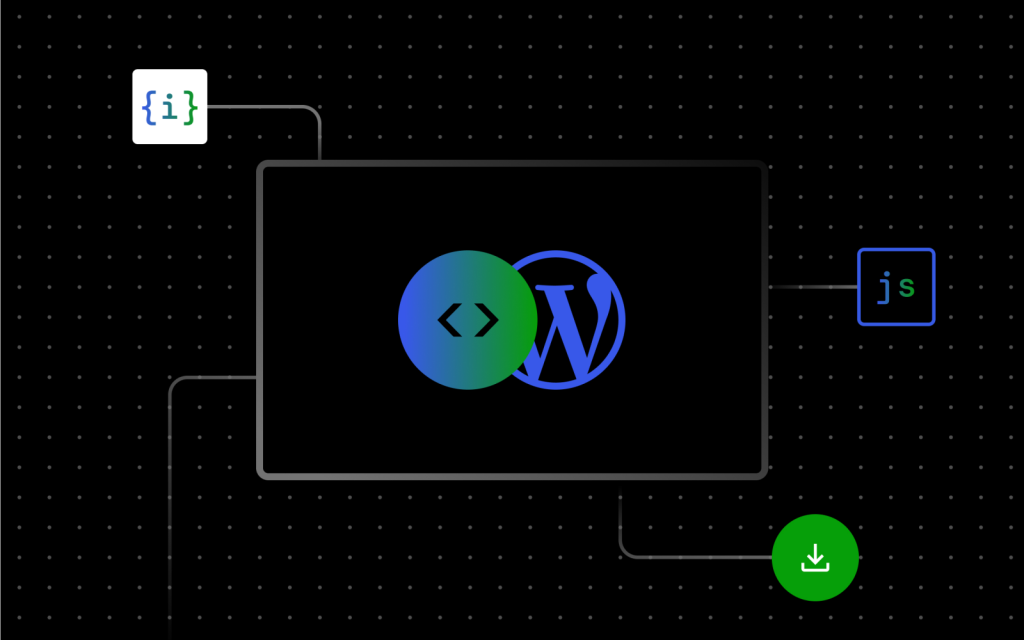
0 comments:
Post a Comment