Migrating an Existing WordPress Site to a Headless Architecture: A Comprehensive Guide
Introduction
Migrating an existing WordPress site to a headless architecture represents a significant technical evolution that can dramatically improve your website's performance, flexibility, and organic traffic potential. While traditional WordPress implementations combine content management and presentation in a monolithic structure, a headless approach decouples these functions, allowing WordPress to serve purely as a content repository while a modern frontend—typically built with React—handles the presentation layer. This migration process requires careful planning, technical expertise, and strategic execution but offers substantial rewards: faster load times, enhanced user experiences, improved SEO performance, and greater freedom in design and functionality. In this comprehensive guide, we'll walk you through the entire migration process, from initial assessment to post-launch optimization, providing you with the knowledge and confidence to transform your existing WordPress site into a cutting-edge headless implementation.
Phase 1: Pre-Migration Assessment and Planning
Evaluating Your Current WordPress Site
Before embarking on a headless migration, conduct a thorough assessment of your existing WordPress site. Begin by cataloging all content types, including posts, pages, custom post types, taxonomies, and media assets. Document the structure of your content, including custom fields, relationships between content types, and any special functionality like forms, e-commerce, or membership systems. This inventory will serve as your roadmap during the migration process.
Equally important is understanding your site's current performance metrics. Use tools like Google PageSpeed Insights, GTmetrix, or WebPageTest to establish baseline measurements for load times, Core Web Vitals, and other performance indicators. These benchmarks will help you quantify the improvements achieved through your headless implementation.
Identifying Migration Goals and Requirements
Clearly define your objectives for migrating to a headless architecture. Are you primarily seeking improved performance? Better SEO rankings? Enhanced design flexibility? The ability to deliver content across multiple channels? Your goals will influence many technical decisions throughout the migration process.
Consider the specific requirements of your stakeholders:
- Content editors may need to maintain familiar workflows within WordPress
- Marketing teams might require advanced personalization capabilities
- Developers could prioritize flexibility in implementing new features
- IT departments may emphasize security and scalability
By identifying these requirements upfront, you can ensure your headless implementation addresses the needs of all stakeholders while delivering the expected benefits.
Planning Your New Architecture
The architecture of your headless WordPress implementation requires careful planning. Key decisions include:
Frontend Framework Selection: React is an excellent choice for headless WordPress implementations due to its component-based architecture, performance characteristics, and strong ecosystem. Consider whether to use Create React App for simplicity or a more advanced framework like Next.js or Gatsby for server-side rendering (SSR) or static site generation (SSG) capabilities, which can significantly improve SEO and performance.
API Strategy: WordPress offers two primary API options for headless implementations: the built-in REST API or the WPGraphQL plugin. REST API is simpler to implement for basic use cases, while GraphQL offers more efficient data fetching and greater flexibility for complex content structures.
Hosting Strategy: In a headless setup, your WordPress backend and React frontend will typically be hosted separately. Your WordPress instance requires PHP-capable hosting, while your React frontend can be deployed to specialized static hosting services like Netlify, Vercel, or AWS S3, which often provide better performance, security, and scalability at a lower cost.
Content Modeling: Plan how your existing content structure will map to your new headless implementation. This may involve restructuring custom post types, taxonomies, and fields to optimize them for API consumption and frontend display.
Setting Up a Staging Environment
Before making any changes to your live site, establish a comprehensive staging environment that mirrors your production setup. This should include:
- A duplicate of your WordPress database and files
- A staging version of your React frontend
- Identical server configurations and software versions
- Isolated DNS settings to prevent conflicts
This staging environment will serve as your testing ground throughout the migration process, allowing you to validate functionality, performance, and compatibility without affecting your live site.
Phase 2: Preparing WordPress as a Headless CMS
Updating and Optimizing Your WordPress Backend
Begin by ensuring your WordPress installation is up to date. Update WordPress core, all plugins, and themes to their latest versions to address security vulnerabilities and take advantage of new features. Remove any unused plugins and themes to reduce potential security risks and improve performance.
Optimize your WordPress database by cleaning up post revisions, spam comments, and transient options. Plugins like WP-Optimize or Advanced Database Cleaner can automate this process. Consider implementing object caching using Redis or Memcached to improve API response times.
Configuring WordPress for Headless Operation
Transform your WordPress installation into a headless CMS by configuring its API endpoints:
REST API Configuration: WordPress includes a REST API by default, but you may want to customize its behavior. Install plugins like "WP REST API Menus" to expose navigation menus or "REST API Filter Posts" to enhance query capabilities. For custom post types, ensure they're set to 'show_in_rest' => true in their registration code.
GraphQL Implementation: For more advanced data fetching, install and configure the WPGraphQL plugin. This provides a GraphQL endpoint that allows your React frontend to request exactly the data it needs, reducing over-fetching and improving performance. You may also want to install extensions like WPGraphQL for Advanced Custom Fields (ACF) to expose custom field data through GraphQL.
Security Considerations: Secure your API endpoints by implementing authentication for non-public content. Consider using JWT Authentication for WP REST API or WPGraphQL JWT Authentication for token-based authentication. Configure CORS headers to restrict API access to your frontend domain only.
Optimizing Content for Headless Delivery
Restructure your content to optimize it for headless delivery:
Content Modeling: Review your content structure and ensure it aligns with how it will be displayed in your React frontend. This may involve creating new custom post types, reorganizing taxonomies, or restructuring custom fields for more efficient API consumption.
Media Optimization: Implement a solution for optimized image delivery. Consider using plugins like Smush or EWWW Image Optimizer to compress images automatically. For more advanced image manipulation, services like Cloudinary or Imgix can dynamically resize, optimize, and transform images based on device and context.
Performance Optimization: Implement caching strategies at the WordPress level. Plugins like WP Rocket or W3 Total Cache can improve API response times. Consider using a WordPress-specific CDN like WP Engine's CDN or Cloudflare to cache API responses and reduce server load.
Implementing Content Preview Functionality
One challenge of headless WordPress is providing content editors with the ability to preview changes before they go live. Implement a preview solution that allows editors to see how their content will appear on the frontend:
Custom Preview Endpoints: Create custom REST API or GraphQL endpoints that return draft content for authenticated users. Your React frontend can then fetch and display this content in a preview mode.
Preview Plugins: Consider using plugins like "Headless Preview" or "Gutenberg Headless Preview" that integrate with the WordPress block editor to provide preview functionality for headless implementations.
Authentication Flow: Implement an authentication flow that allows your React frontend to securely access draft content. This typically involves generating temporary authentication tokens when a user initiates a preview from the WordPress editor.
Phase 3: Building the React Frontend
Setting Up Your React Development Environment
With your WordPress backend prepared, it's time to build your React frontend. Begin by setting up your development environment:
Framework Selection: Choose a React framework based on your specific needs:
- Create React App: Best for simpler sites with straightforward requirements
- Next.js: Ideal for sites requiring server-side rendering (SSR) for improved SEO and performance
- Gatsby: Excellent for content-heavy sites that can benefit from static site generation (SSG)
For most headless WordPress implementations, Next.js offers the best balance of performance, SEO, and developer experience, so we'll focus on that approach.
Initialize your Next.js project:
npx create-next-app@latest headless-wp-frontend
cd headless-wp-frontend
Install necessary dependencies:
npm install axios react-query graphql @apollo/client
Connecting React to WordPress
Establish the connection between your React frontend and WordPress backend:
API Configuration: Create a configuration file to store your WordPress API URLs:
// src/config.js
export const WORDPRESS_API_URL = 'https://your-wordpress-site.com/wp-json';
export const WORDPRESS_GRAPHQL_URL = 'https://your-wordpress-site.com/graphql';
API Service Layer: Create a service layer to handle all communication with WordPress:
// src/services/api.js
import axios from 'axios';
import { WORDPRESS_API_URL, WORDPRESS_GRAPHQL_URL } from '../config';
// REST API example
export const getPosts = async () => {
try {
const response = await axios.get(`${WORDPRESS_API_URL}/wp/v2/posts?_embed`);
return response.data;
} catch (error) {
console.error('Error fetching posts:', error);
return [];
}
};
// GraphQL example
export const getPostsWithGraphQL = async () => {
try {
const response = await axios.post(WORDPRESS_GRAPHQL_URL, {
query: `
query {
posts {
nodes {
id
title
content
date
featuredImage {
node {
sourceUrl
}
}
}
}
}
`
});
return response.data.data.posts.nodes;
} catch (error) {
console.error('Error fetching posts with GraphQL:', error);
return [];
}
};
Data Fetching with React Query: For more efficient data fetching, caching, and state management, implement React Query:
// src/hooks/usePosts.js
import { useQuery } from 'react-query';
import { getPosts } from '../services/api';
export const usePosts = () => {
return useQuery('posts', getPosts, {
staleTime: 5 * 60 * 1000, // 5 minutes
cacheTime: 10 * 60 * 1000, // 10 minutes
});
};
Creating React Components and Pages
Build your React components and pages based on your site design:
Component Architecture: Identify reusable UI elements and create dedicated components for each. For example:
// src/components/PostCard.js
import React from 'react';
import Link from 'next/link';
const PostCard = ({ post }) => {
return (
<div className="post-card">
{post.featuredImage && (
<img
src={post.featuredImage.node.sourceUrl}
alt={post.title}
className="post-image"
/>
)}
<h2 className="post-title">
<Link href={`/post/${post.id}`}>
<a>{post.title}</a>
</Link>
</h2>
<div
className="post-excerpt"
dangerouslySetInnerHTML={{ __html: post.excerpt }}
/>
<div className="post-meta">
<span className="post-date">
{new Date(post.date).toLocaleDateString()}
</span>
</div>
</div>
);
};
export default PostCard;
Page Components: Create page components that fetch data from WordPress and render it using your components:
// src/pages/Blog.js
import React from 'react';
import { usePosts } from '../hooks/usePosts';
import PostCard from '../components/PostCard';
const Blog = () => {
const { data: posts, isLoading, isError } = usePosts();
if (isLoading) return <div>Loading...</div>;
if (isError) return <div>Error fetching posts</div>;
return (
<div className="blog-container">
<h1>Blog</h1>
<div className="posts-grid">
{posts.map(post => (
<PostCard key={post.id} post={post} />
))}
</div>
</div>
);
};
export default Blog;
Dynamic Routes: For dynamic content like individual posts, implement Next.js dynamic routing:
// src/pages/post/[id].js
import { useRouter } from 'next/router';
import { useQuery } from 'react-query';
import { getPostById } from '../../services/api';
const Post = () => {
const router = useRouter();
const { id } = router.query;
const { data: post, isLoading, isError } = useQuery(
['post', id],
() => getPostById(id),
{
enabled: !!id,
}
);
if (isLoading) return <div>Loading...</div>;
if (isError) return <div>Error fetching post</div>;
return (
<div className="post-container">
<h1>{post.title}</h1>
<div className="post-meta">
<span className="post-date">
{new Date(post.date).toLocaleDateString()}
</span>
</div>
{post.featuredImage && (
<img
src={post.featuredImage.node.sourceUrl}
alt={post.title}
className="post-image"
/>
)}
<div
className="post-content"
dangerouslySetInnerHTML={{ __html: post.content }}
/>
</div>
);
};
export default Post;
Implementing SEO and Meta Tags
Ensure your React frontend is SEO-friendly by implementing proper meta tags and structured data:
Custom Document Component: Create a custom _document.js file to set global HTML attributes:
// src/pages/_document.js
import Document, { Html, Head, Main, NextScript } from 'next/document';
class MyDocument extends Document {
render() {
return (
<Html lang="en">
<Head>
<meta charSet="utf-8" />
<link rel="icon" href="/favicon.ico" />
</Head>
<body>
<Main />
<NextScript />
</body>
</Html>
);
}
}
export default MyDocument;
SEO Component: Create a reusable SEO component to manage meta tags:
// src/components/SEO.js
import Head from 'next/head';
const SEO = ({ title, description, image, url }) => {
return (
<Head>
<title>{title}</title>
<meta name="description" content={description} />
<meta property="og:title" content={title} />
<meta property="og:description" content={description} />
{image && <meta property="og:image" content={image} />}
{url && <meta property="og:url" content={url} />}
<meta name="twitter:card" content="summary_large_image" />
<meta name="twitter:title" content={title} />
<meta name="twitter:description" content={description} />
{image && <meta name="twitter:image" content={image} />}
</Head>
);
};
export default SEO;
Structured Data: Implement structured data (JSON-LD) for enhanced search engine understanding:
// src/components/StructuredData.js
import Head from 'next/head';
const StructuredData = ({ data }) => {
return (
<Head>
<script
type="application/ld+json"
dangerouslySetInnerHTML={{ __html: JSON.stringify(data) }}
/>
</Head>
);
};
export default StructuredData;
Phase 4: Content Migration and Data Mapping
Exporting Content from WordPress
The content migration process begins with exporting your existing WordPress content in a structured format:
WordPress Export Tool: Use WordPress's built-in export tool (Tools > Export) to create an XML file of your content. This tool allows you to export all content or specific subsets (posts, pages, media, etc.).
Custom Export Scripts: For more complex content structures, consider writing custom export scripts using WordPress's WP-CLI or the REST API. These scripts can provide more granular control over the export process and can include custom fields, taxonomies, and other metadata.
Database Export: As a last resort, you can export your WordPress database directly using tools like phpMyAdmin or WP-CLI. This approach captures all data but requires more processing to map to your new frontend structure.
Mapping Content to React Components
Once you've exported your content, map it to the appropriate React components:
Content Type Mapping: Create a mapping between your WordPress content types and React components:
- Posts → BlogPost component
- Pages → Page component
- Custom post types → Specialized components (e.g., Product, Event, etc.)
Field Mapping: Define how WordPress fields map to React component props:
- Post title → title prop
- Post content → content prop
- Featured image → featuredImage prop
- Custom fields → appropriate props
Relationship Handling: For content with relationships (e.g., posts in categories, related posts), implement logic to fetch and display these relationships in your React components. This might involve additional API calls or modifying your GraphQL queries to include related content.
Handling Media and Assets
Media migration requires special attention to ensure images, videos, and other assets are properly transferred and optimized:
Media Export and Import: Use WordPress's export tool or specialized plugins like Media Library Export & Import to transfer media files. Alternatively, you can use WP-CLI to export and import media:
# Export media
wp media export --path=/path/to/wordpress /path/to/export/directory
# Import media
wp media import /path/to/media/directory --path=/path/to/wordpress
Image Optimization: During migration, optimize images for better performance. Consider converting images to modern formats like WebP, implementing responsive images, and using lazy loading. Services like Cloudinary or Imgix can automate this optimization process.
CDN Integration: Implement a CDN for media delivery to improve load times. Many WordPress hosts offer integrated CDN solutions, or you can use services like Cloudflare or KeyCDN.
Testing Content Display
After migrating your content, thoroughly test how it displays in your React frontend:
Content Formatting: Verify that HTML formatting, lists, tables, and other structured content render correctly. WordPress's content may include HTML that needs special handling in React.
Custom Fields: Test that all custom fields display correctly and in the appropriate format. You may need to implement special formatting logic for certain field types.
Media Display: Ensure images, videos, and other media assets display correctly with proper dimensions, alt text, and captions.
Content Relationships: Verify that relationships between content types (e.g., categories, tags, related posts) display correctly and link to the appropriate pages.
Phase 5: SEO and Redirects
Implementing 301 Redirects
Maintaining SEO value during migration requires proper URL redirection:
URL Mapping: Create a comprehensive mapping of old URLs to new URLs. This is particularly important if your URL structure changes during migration.
Redirect Implementation: Implement redirects at the server level (e.g., using Nginx or Apache configuration) or within your React application using Next.js redirects:
// next.config.js
module.exports = {
async redirects() {
return [
{
source: '/old-url',
destination: '/new-url',
permanent: true,
},
// Add more redirects as needed
];
},
};
Redirect Validation: Use tools like Screaming Frog or Google Search Console to verify that redirects are working correctly and that there are no broken links or redirect chains.
Managing SEO Metadata
Ensure your SEO metadata is properly transferred and enhanced in your React frontend:
Meta Tag Migration: Transfer existing meta titles, descriptions, and other SEO metadata from WordPress to your React components. This may involve reading from custom fields or Yoast SEO/Rank Math data.
Open Graph and Twitter Cards: Implement Open Graph and Twitter Card tags to ensure proper sharing on social media platforms. These tags should dynamically update based on the current page content.
XML Sitemap: Generate a new XML sitemap for your React frontend. Next.js can automatically generate sitemaps, or you can use packages like next-sitemap:
// next-sitemap.config.js
module.exports = {
siteUrl: 'https://your-site.com',
generateRobotsTxt: true,
exclude: ['/server-sitemap.xml'],
};
Implementing Structured Data
Enhance your SEO by implementing structured data:
Schema Types: Identify appropriate schema types for your content (Article, Product, Event, etc.) and implement them using JSON-LD format.
Dynamic Structured Data: Create components that generate structured data dynamically based on your WordPress content:
// src/components/ArticleSchema.js
import StructuredData from './StructuredData';
const ArticleSchema = ({ post }) => {
const schema = {
"@context": "https://schema.org",
"@type": "Article",
"headline": post.title,
"image": post.featuredImage?.node.sourceUrl,
"datePublished": post.date,
"dateModified": post.modified,
"author": {
"@type": "Person",
"name": post.author.name
},
"publisher": {
"@type": "Organization",
"name": "Your Organization",
"logo": {
"@type": "ImageObject",
"url": "https://your-site.com/logo.png"
}
}
};
return <StructuredData data={schema} />;
};
export default ArticleSchema;
Structured Data Validation: Use Google's Structured Data Testing Tool or Rich Results Test to validate your implementation and ensure it's correctly formatted.
Phase 6: Testing and Quality Assurance
Functional Testing
Thoroughly test all functionality of your new headless implementation:
Content Display: Verify that all content displays correctly, including text formatting, images, videos, and embedded media.
Navigation: Test all navigation elements, including menus, internal links, and breadcrumbs, to ensure they work correctly and point to the right pages.
Forms and Interactions: If your site includes forms, search functionality, or other interactive elements, test them thoroughly to ensure they work as expected.
User Authentication: If your site includes user accounts or member-only content, test the authentication flow to ensure it works correctly with your headless setup.
Performance Testing
Measure and optimize the performance of your new implementation:
Core Web Vitals: Use Google PageSpeed Insights, Lighthouse, or WebPageTest to measure Core Web Vitals (LCP, FID, CLS) and compare them to your original site's metrics.
Load Time Testing: Test load times from different geographic locations using tools like GTmetrix or Dotcom-Monitor to ensure your CDN and hosting are performing optimally.
Performance Optimization: Implement performance optimizations based on your test results:
- Code splitting to reduce initial bundle size
- Image optimization and lazy loading
- Caching strategies for API responses and static assets
- Server-side rendering or static generation for improved first-contentful-paint
Cross-Browser and Device Testing
Ensure your site works correctly across all browsers and devices:
Browser Compatibility: Test your site in all major browsers (Chrome, Firefox, Safari, Edge) to identify and fix any compatibility issues.
Responsive Design: Test your site on various device sizes (mobile, tablet, desktop) to ensure it's fully responsive and provides a good user experience on all devices.
Accessibility Testing: Use tools like WAVE or axe to check for accessibility issues and ensure your site complies with WCAG guidelines.
SEO Validation
Verify that your SEO implementation is working correctly:
Indexing Check: Use Google Search Console to ensure your new pages are being indexed correctly and that there are no indexing issues.
Search Appearance: Test how your pages appear in search results using Google's Rich Results Test and preview tools.
Analytics Integration: Ensure your analytics tracking (Google Analytics, etc.) is properly implemented and capturing data correctly.
Phase 7: Deployment and Go-Live
Deployment Strategy
Plan your deployment carefully to minimize downtime and ensure a smooth transition:
Frontend Deployment: Deploy your React frontend to your chosen hosting platform (Netlify, Vercel, AWS S3, etc.). Configure your build settings and environment variables.
Backend Deployment: Ensure your WordPress backend is properly configured and optimized for headless operation. This might involve additional server configuration or plugin setup.
DNS Configuration: Update your DNS settings to point your domain to your new frontend hosting. This typically involves changing A records or CNAME records.
SSL Configuration: Ensure SSL certificates are properly configured for both your frontend and backend. Most modern hosting platforms provide free SSL certificates through Let's Encrypt.
Monitoring and Rollback Plan
Implement monitoring and prepare for potential issues:
Performance Monitoring: Set up performance monitoring using tools like New Relic, Datadog, or Google Analytics to track site performance and user experience metrics.
Error Tracking: Implement error tracking with services like Sentry or Bugsnag to capture and address any errors that occur after launch.
Rollback Plan: Prepare a rollback plan in case issues arise after launch. This might involve reverting DNS changes or temporarily redirecting traffic back to your old WordPress implementation.
Post-Launch Validation
After launching your headless implementation, conduct thorough validation:
Traffic Monitoring: Monitor your traffic patterns to ensure there's no significant drop after migration. Use Google Analytics to compare pre- and post-launch metrics.
Search Rankings: Track your search rankings for important keywords to ensure there's no negative impact from the migration.
User Feedback: Collect feedback from users and content editors to identify any issues or areas for improvement.
Post-Migration: Monitoring and Optimization
Performance Monitoring and Optimization
Continuously monitor and optimize your site's performance:
Real User Monitoring (RUM): Implement RUM tools to collect performance data from actual users, providing insights into real-world performance.
Continuous Optimization: Regularly review performance metrics and implement optimizations as needed. This might include:
- Further code splitting and bundle optimization
- Advanced image optimization techniques
- Implementation of newer web technologies like HTTP/3 or Brotli compression
- Caching strategy refinements
SEO Monitoring and Enhancement
Maintain and improve your SEO performance:
Rank Tracking: Use tools like SEMrush, Ahrefs, or Moz to track your search rankings and identify opportunities for improvement.
Technical SEO Audits: Conduct regular technical SEO audits to identify and fix issues like broken links, duplicate content, or structured data errors.
Content Optimization: Leverage the flexibility of your headless implementation to experiment with content formats and structures that perform better in search results.
Continuous Improvement and Iteration
Treat your headless implementation as an evolving platform:
User Feedback Loops: Establish mechanisms to collect and incorporate user feedback into your development process.
A/B Testing: Implement A/B testing to evaluate design and functionality changes and their impact on user engagement and conversion rates.
Feature Development: Leverage the flexibility of your headless architecture to continuously develop and deploy new features that enhance user experience and business outcomes.
Conclusion
Migrating an existing WordPress site to a headless architecture represents a significant technical undertaking, but the benefits—improved performance, enhanced user experience, greater design flexibility, and superior SEO potential—make it a worthwhile investment for many organizations. By following the comprehensive approach outlined in this guide, you can navigate the complexities of this migration process and emerge with a modern, high-performance website that positions your organization for success in today's competitive digital landscape.
The journey from traditional WordPress to headless WordPress with React involves careful planning, technical expertise, and strategic execution across multiple phases: assessment and planning, backend preparation, frontend development, content migration, SEO implementation, testing, deployment, and ongoing optimization. Each phase presents its own challenges and opportunities, but with the right approach and resources, these can be effectively managed to achieve a successful migration.
As you consider embarking on this transformative journey, remember that you don't have to navigate it alone. Professional services can provide the expertise and experience needed to ensure a smooth and successful migration, minimizing risks and maximizing the benefits of your headless implementation.
Ready to unlock the full potential of your WordPress site with a headless React implementation? Visit alisaleem252 Services to learn how our expert team can guide you through every step of the migration process. For specialized WordPress React theme development services tailored to your specific needs, explore our dedicated service page and take the first step toward a faster, more flexible, and more successful web presence.





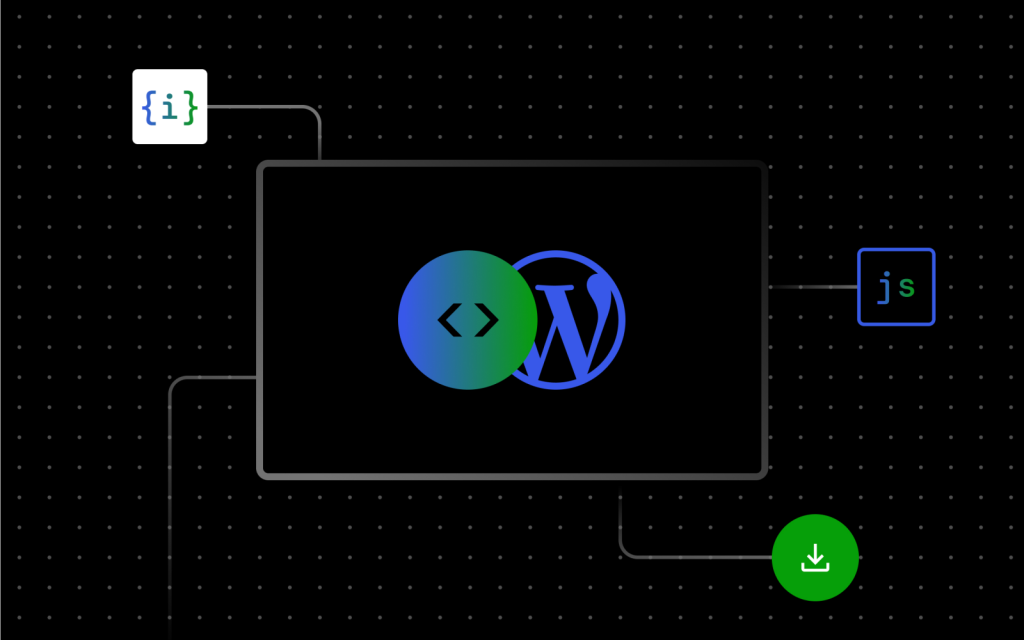
0 comments:
Post a Comment